This is a tip done in Photoshop CS3, and I'm not sure which older versions are compatible, certainly CS3 and newer.
To scatter a brush shape about randomly in different sizes and at different angles, click on your brush tool.
Click on the brushes tab up on the upper right corner of your Photoshop window (or hit F5).
Now, click on "Scattering," and then set the sactter slider as low or high as you'd like. You can see how much it's scattering in the thumbnail. Click on "Brush Tip Shape." Move the "Spacing" slider to the right until the brush is spaced how you'd like. Make sure the rest is set at 0% or off.
That's it! Now paint with your brush.
NOTE: Everytime you want to do this with a brush, you will have to set these settiings to your liking, so play around with the controls and get to know the settings so it becomes second nature and comfortable.
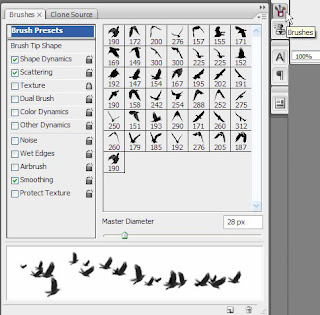

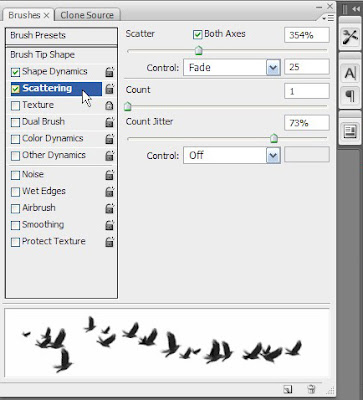

Tidak ada komentar:
Posting Komentar